Email Management Tips for Lawyers Apr 20, 2023
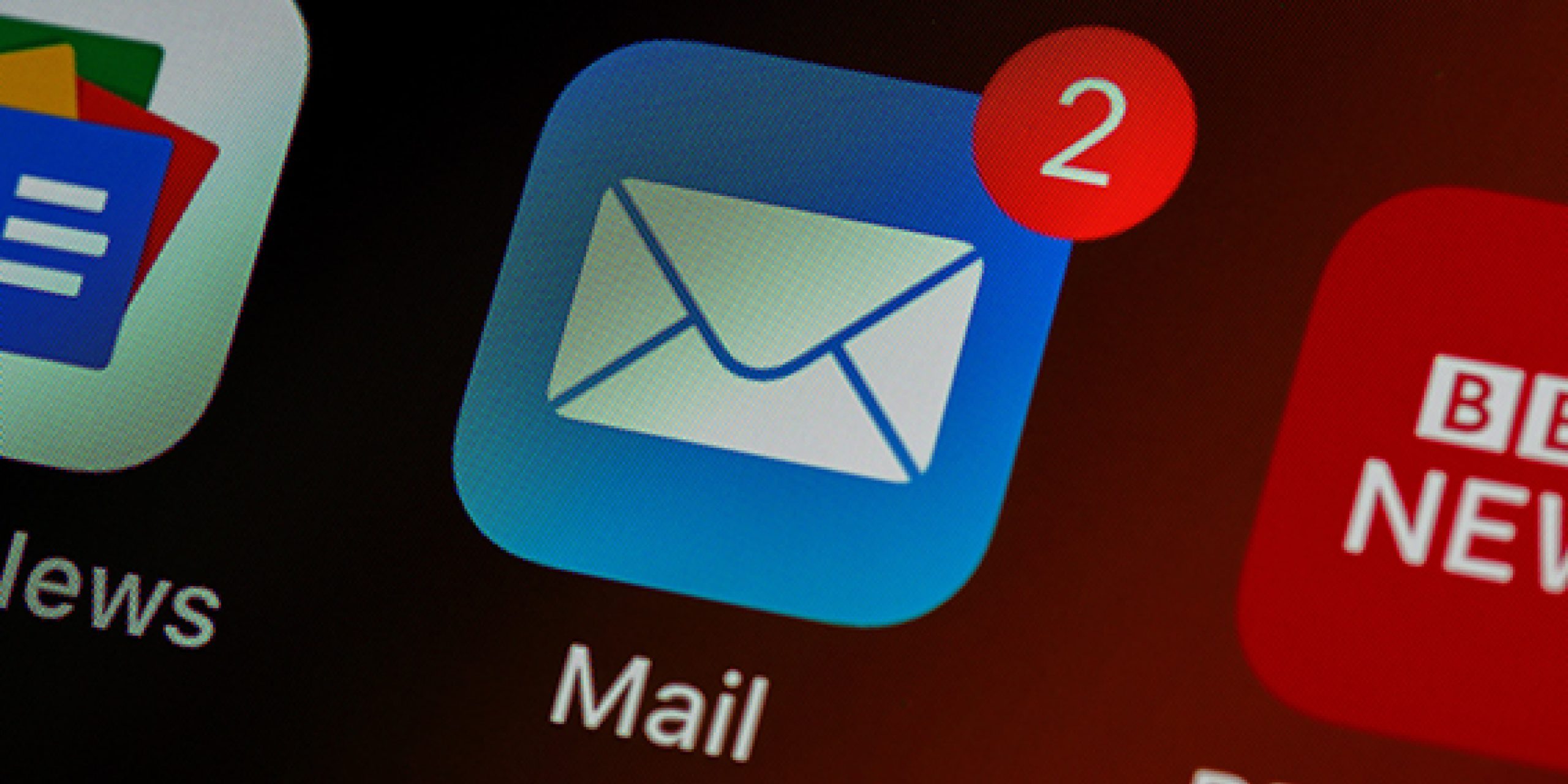
Emails are heavily used by lawyers and law firms to communicate with clients, other party lawyers and other stakeholders. But as the practice grows, the sheer volume of emails can be overwhelming. Managing, organising, sharing, and referencing emails can be a challenging task. In this guide, we’ll explore what email management entails, why it’s so important, common mistakes to avoid, and effective solutions to these challenges.
Introduction to Email Management
Email is a core component of communication for lawyers and other business professionals. In fact, a lawyer’s inbox can become an unofficial part of their client’s case management system. Along with sending and receiving messages, Outlook is often used to sort and store emails.
Here are some common challenges law firms face when it comes to email management:
• Emails are often stored inconsistently across the firm, making it hard to find specific messages when needed.
• Searching for client emails can take up valuable time that could be spent on other tasks.
• Miscommunication with clients can occur when emails aren’t properly organized into the correct folders.
How to organise Emails?
- Use filters and labels
- Creating Canned Responses
- Using Email Shortcuts
- Scheduling Emails
- Using ‘Rules’ to Automatically Mange Emails
- Integrate Legal Tech Solutions

Use filters and labels:
When lawyers are receiving hundreds of emails everyday, organising them can be a daunting task but there are several features that can help. One of the most useful ability is to create subfolders and apply labels to messages. It allows them to organise emails into different categories, such as client emails, court documents, and internal communications. The folder structure is frequently used for email archiving, but folders are also a great way to manage incoming emails as tasks and remove them from the inbox view. Additionally, using labels and filters can also help them stay organised and on top of their emails.
Creating Canned Responses:
Creating canned responses using Microsoft Outlook’s Quick Parts feature can save lawyers time and effort in responding to frequently asked questions. By selecting and saving boilerplate text in the Quick Parts Gallery, lawyers can easily insert the text into their email responses to clients. This helps them address repeated messages more efficiently and can increase their productivity.
Using Email Shortcuts
Efficient email management can greatly benefit lawyers by reducing the time they spend on email and increasing their productivity. One way to do this is by utilising keyboard shortcuts on Microsoft Outlook. Some of the most commonly used shortcuts include:
- composing a new email with Ctrl + N,
- sending an email with Ctrl + Enter,
- replying to the sender with Ctrl + R,
- deleting an email with Ctrl + D, and
- flagging an email for follow-up with Ctrl + Shift + G.
By learning and using these shortcuts, lawyers can work more efficiently and manage their emails with ease.
Scheduling Emails
Lawyers often work for long hours, but often one does not feel comfortable sending emails outside of working hours. Streamline email management by scheduling emails with the “Delay Delivery” feature in Microsoft Outlook. This feature allows users to set a specific send time for an email, even if it’s drafted and scheduled outside of business hours.
Scheduling emails offers several benefits, including the ability to send emails at a time when they are most likely to be opened. By avoiding sending emails during off-hours or weekends, lawyers can also prevent giving the impression that they expect an immediate response or are available around the clock..
Scheduling emails also enables users to start a conversation when they are ready, rather than getting drawn into an email thread at an inconvenient time. For example, if someone is about to have dinner with their family, they may not want to engage in a lengthy email exchange at that moment!
Using ‘Rules’ to Automatically Mange Email
Many automatic notification emails do not come with an unsubscribe option and prevent employees from focusing on their important work. Some of the common examples include automatic notifications from customer relationship management software, and daily or irrelevant mass emails. To manage these distracting emails, Microsoft Outlook’s rules function can be used to automatically sort them into the trash or another designated folder for review. Rules can also be set up to automatically sort incoming emails based on their sender, subject, or other criteria, and direct them to specific folders for better organisation.

Using these rules can significantly reduce the number of distracting emails in the inbox and allow employees to prioritise and manage their inboxes more effectively.
Integrate Legal Tech Solutions
Integrating Microsoft Outlook with various legal tech tools and the firm’s practice management system can significantly enhance a lawyer’s productivity and workflow. Many legal tech companies offer plugins and integrations that seamlessly connect with Outlook to automate tasks, streamline document management, and enhance client communication.
For example, practice management software can integrate with Outlook to automatically link emails to relevant client matters or cases, and document management tools can enable users to save and access files directly from Outlook. Additionally, integrations with billing and invoicing software can help lawyers track time spent on emails and automate invoicing processes.
By leveraging these integrations, lawyers can save time and reduce errors by centralising matter-related data directly from Outlook.
Email Management with Team SBA
Managing email is crucial for lawyers, and with the help of SBA’s services, it can be made easier and more efficient. With SBA’s support, lawyers can stay organised, save time, and maintain a professional image.
Team SBA currently assists law firms with ‘email profiling’.
Team SBA can check for the relevance of emails, segregate them as per sender, flag urgent emails for attention, and profile them according to their content.
Team can also profile email attachments and save emails in the firm’s practice management software.
Additionally, Team SBA can provide a spreadsheet of all emails profiled and input time sheets for legal teams for any time costs relating to emails.
With Team SBA’s assistance, lawyers can take control of their mailbox and achieve email management nirvana!
